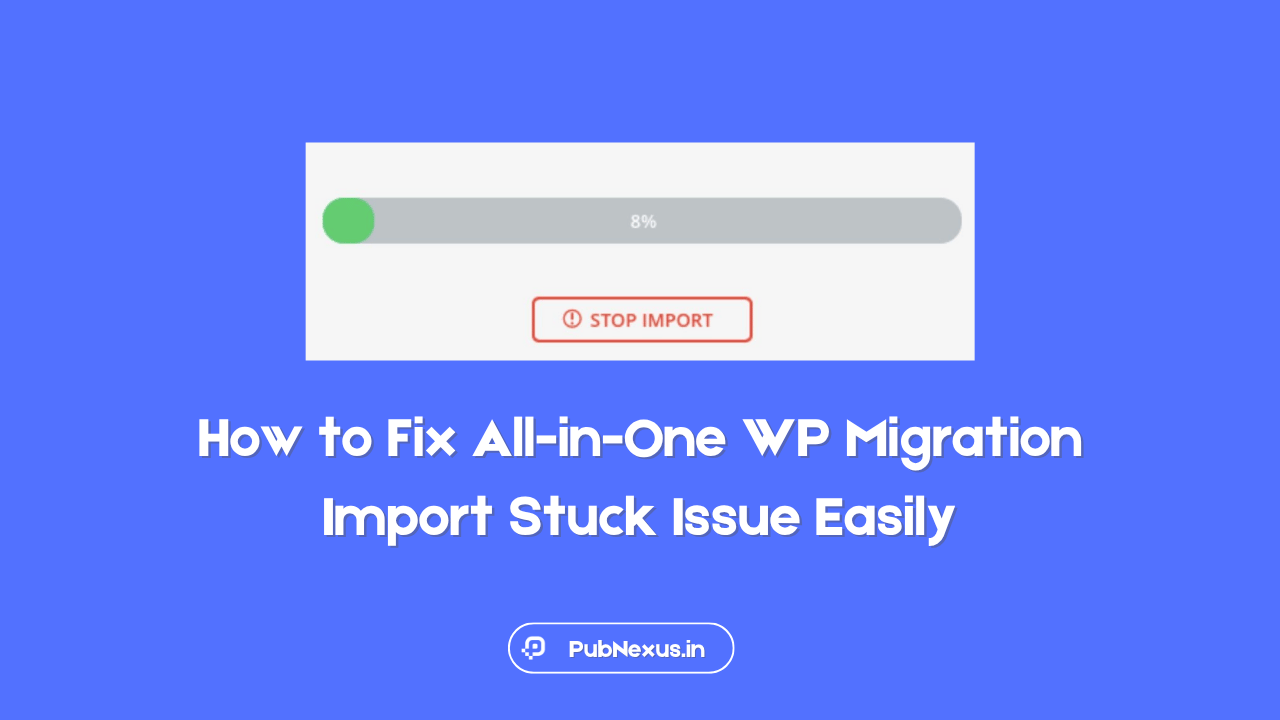Are you stuck while importing your WordPress backup using the All-in-One WP Migration plugin? Don’t worry; you’re not alone! Many users face this frustrating issue, but the good news is that it’s easy to fix.
In this article, we’ll guide you through step-by-step solutions to resolve the import stuck problem.
Whether you’re a beginner or a pro, you’ll be able to fix it without breaking a sweat. Let’s dive in!
What is the All-in-One WP Migration Plugin?
The All-in-One WP Migration plugin is a popular tool that helps WordPress users move their websites seamlessly. It allows you to export and import website data, including themes, plugins, and database files, with a few clicks. Sounds amazing, right? But like all tools, it’s not perfect and can sometimes encounter hiccups.
Common Issues with All-in-One WP Migration
This plugin is known for its user-friendliness, but users often face problems like:
- Import stuck at 0%, 10%, or 99%.
- Backup file size exceeding the upload limit.
- Server timeout errors.
Let’s understand why these issues occur and how to fix them.
Why Does the Import Get Stuck?
The import process can get stuck for several reasons:
- Large Backup Files: If your backup file is too big, it might exceed the upload size limit.
- Server Timeout: Shared hosting plans often have strict resource limits.
- Plugin Compatibility Issues: Using outdated or incompatible plugins can cause glitches.
Now that we know the possible causes, let’s jump to the solutions.
Solution: Install an Older Version of the Plugin
One of the simplest fixes is to downgrade the plugin to version 6.7, which has fewer restrictions.
Step 1: Delete the Current Version
- Go to your WordPress dashboard.
- Navigate to Plugins > Installed Plugins.
- Find the All-in-One WP Migration plugin and deactivate it.
- Click on Delete to remove it.
Step 2: Download Version 6.7
Step 3: Install the Older Version
- Return to your WordPress dashboard.
- Go to Plugins > Add New > Upload Plugin.
- Upload the
.zipfile of version 6.7 and click Install Now. - Activate the plugin once installed.
How to Import Your Backup Using the Old Plugin
- Open the All-in-One WP Migration plugin in your dashboard.
- Click on Import and upload your backup file.
- Wait for the process to complete—this time, it should work seamlessly.
Conclusion
Fixing the All-in-One WP Migration import stuck issue doesn’t have to be a headache. By following these simple steps, you can quickly resolve the problem and restore your website without hassle. Remember, preparation is key, so always have a backup plan in place.
Happy migrating!